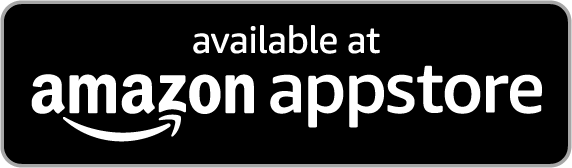
With the PMMI Lighting skill and Alexa, you can now interact with your PMMI Lighting devices, Areas and Scenes by voice. To get started:
1) Configure “Areas” and “Scenes” in your PMMI Lighting system. Use area and scene names that can be clearly annunciated and avoid using special characters or numbers. For example, a scene named “Master Bedroom at 10%” will not be recognized when annunciated to Alexa. Use “Master Bedroom at ten percent” instead. Only PMMI Lighting Areas with a specified Display Order in the configuration are exposed to Alexa.
2) Authorize an Amazon username (email address) to access and control your lighting system. Request access/control association of a login email address by sending email to support@pmmi-lighting.com with “email authorization request” in the subject. Provide your PMMI serial number, contact phone, and email addresses that you want to allow control of your system devices and scenes. Upon receipt of confirmation from PMMI Lighting that the request has been approved, proceed to the next step.

3) Enable the PMMI Lighting skill in Alexa and discover devices. Select the ‘Enable Skill’ button in the Alexa App to link your PMMI Lighting system. After enabling the skill, you can discover devices in the Alexa app by pressing the “Add Device” button under the PMMI Lighting skill. You can also use the voice command “Alexa, discover devices.” Find more information about connecting smart home devices at Connect a Smart Home Device to Alexa (http://tinyurl.com/alexa-smart-home).
The default device and scene names in Alexa are the Area and Scene names specified in the PMMI Lighting system through the system configuration file. Once discovered by Alexa, these names can be changed in Alexa. Note however, that changing a name in Alexa does not change the name used internally by the PMMI Lighting system.
Within the Alexa app, you can also create an Alexa group, like “All Upstairs” or “Outside Lights” and add devices to the group. More information is available at Create a Smart Home Device Group (http://tinyurl.com/alexa-smart-home-groups).
Once you know the device name, group name, or scene name, you can say the following.
Example Device Control:
“Alexa, turn on Master Bedroom.”
“Alexa, set Master Bedroom to 50 percent.”
Example Scene Control:
“Alexa, turn on Movie Night”
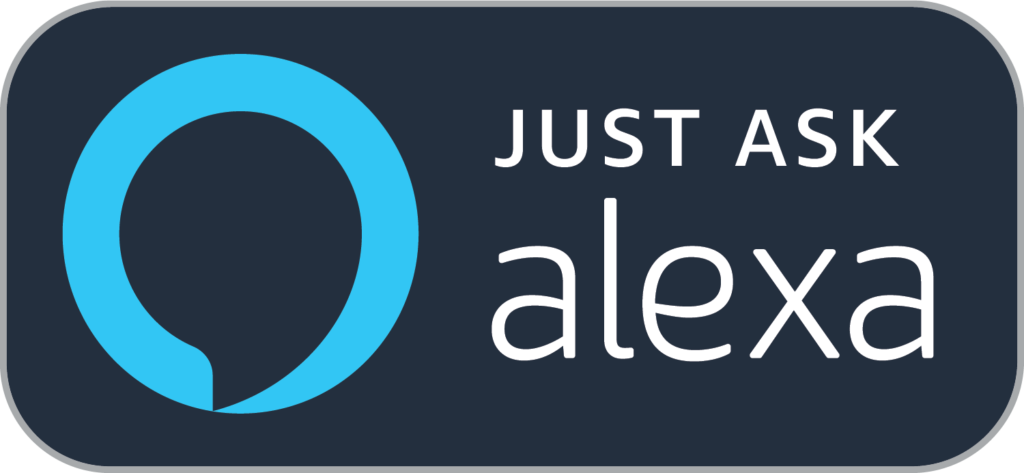

If you have any questions, please visit the PMMI Lighting Alexa Guide here.
