Mobile App
1) To use the PMMI Lighting App, you must have a personal or business PMMI Lighting system connected to the internet – Configure “Areas” and “Scenes” in your PMMI Lighting system (see https://pmmi-lighting.com/configuration).
2) For the App to work, you must have a viable internet service CONNECTED to your PMMI Lighting system – Connect your PMMI Lighting System to the Internet by attaching an Ethernet cable between the lighting hub (Raspberry Pi) and your router, or by configuring WiFi in the hub.
3) AUTHORIZE PMMI Lighting to connect your email with your serial number – Submit email to support@pmmi-lighting.com with “App Authorization” in the subject line. When confirmed, this will connect one or more email addresses with your PMMI Lighting system serial number for access and control. In the email provide:
- Your name
- System serial number for your system
- Contact phone
- Email address or addresses that you want to allow control of your system.
Upon email confirmation from PMMI Lighting, proceed to the next step.
4) DOWNLOAD App – Go to the App Store for Apple iPhone and iPad users and Google Play for Android users. Download the “PMMI Lighting” Mobile App onto your device.
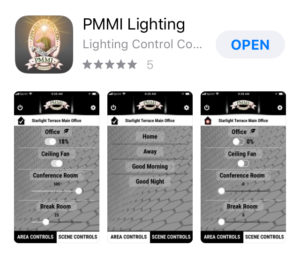
5) REGISTER APP – Open the PMMI Lighting Mobile App and select “Register” from the login screen. Complete the registration form to create a login account with PMMI Lighting. Be sure to specify one of the email addresses authorized above as the username. A 6-digit verification code will be emailed to you. The App will request this code the first time only.
6) SETUP ACCOUNT and/or REGISTER APP – If you prefer to get your account set up prior to downloading the App so you will be ready to go, feel free to use THIS LINK to do so.
7) RESET PASSWORD – IF you have an active App, but forget your password, use THIS LINK to reset the password.
8) DELETE ACCOUNT INFORMATION AND/OR SERIAL NUMBER ASSOCIATION – If you have previously registered an account (email address) and created a password (paragraphs 5 and 7 above), you may also request that all information about a specific user (i.e. username, password, phone number) be permanently deleted from our server. You can also request that any previously authorized email address / system serial number associations (see parageraph 3 above) be removed or changed. To perform any of these changes, contact PMMI Lighting support at support@pmmi-lighting.com with “App Account Change Request” in the subject line and instruct our support staff as to what user account data and/or associations you would like to add, remove, or adjust. Our support staff will respond directly directly to your request with any questions and will confirm once changes have been completed.
That’s it… enjoy!
IFTTT
IFTTT requires an account be set up. When choosing to integrate a PMMI Lighting system with IFTTT, a prompt will ask you to sign into your PMMI Lighting account.
If you have not set up the App, or have an account with PMMI Lighting, follow the steps above to do that.
If you have an account, use the SAME email and password you use to sign into the PMMI Lighting App at this point.
